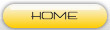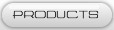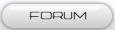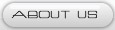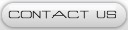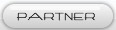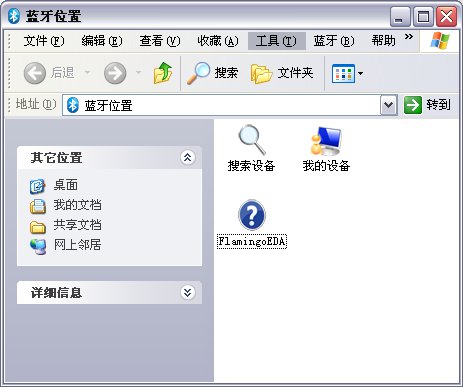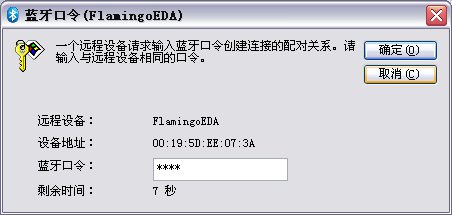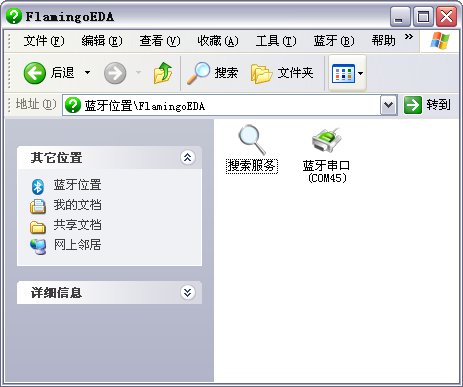Product |
Bluetooth
| Arduino Serial Bluetooth Shield
Arduino Serial Bluetooth Shield
.jpg)
This item uses HC-05 as the main bluetooth, which could be setting to Master or Slave by user.
This bluetooth serial port module can cooperate with Arduino sensor shield by the corresponding connecting cables, In the hardware just only need to use the com cable to connect the COM interface of bluetooth serial module with the COM interface of Arduino sensor shield :
This bluetooth serial port module can cooperate with Arduino sensor shield by the corresponding connecting cables, In the hardware just only need to use the com cable to connect the COM interface of bluetooth serial module with the COM interface of Arduino sensor shield :
Note : when use, bluetooth serial port module's mode selection switch (MS) should be set to normal mode (NM) position place :
Here we will experiment about how to realize the bluetooth Arduino in computer and communication,bluetooth serial port module work in salve mode condition, and computer work in master mode condition. We must first installed the corresponding software in computer, to manage all bluetooth around,and after test we found, IVT operates BlueSoleil may be the best choice, you can download the corresponding applicable version on BlueSoleil website.
After installing the BlueSoleil software,plug bluetooth adapter into the computer,the bluetooth adapter major functions is that finishing communication with bluetooth serial interface module and the bluetooth adapter's stability is a very important factor to the quality of communication of bluetooth, so try to find bluetooth adapter of assort or passing test :
After installing the BlueSoleil software,plug bluetooth adapter into the computer,the bluetooth adapter major functions is that finishing communication with bluetooth serial interface module and the bluetooth adapter's stability is a very important factor to the quality of communication of bluetooth, so try to find bluetooth adapter of assort or passing test :
Then :
1、Browse the bluetooth position on your computer.
2、In the open position "bluetooth" window, double click "search equipment" icon, find a nearby bluetooth devices.
3、If all goes well, you can see the bluetooth serial port module.
4、Double-click the bluetooth serial port icon, the system will try to connect with bluetooth serial port module.
After a serial normal search and setup step by step, you will be required to input the password.
The factory default password is : 1234
After the success of bluetooth connection, "serial port" icon will become green, and shows the corresponding serial Numbers (such as COM45)
When the bluetooth serial interface module superscript for L the parade long bright, it means the connection have already setup,and can undertake data communication. The rest work is actually easy, as in the previous introduction, actually we just need Arduino executes in the serial port operation orders. The following is our testing code :
Next is downloadeding the corresponding code to Arduino and run. When using standard version of the Arduino ,because Arduino only have a serial port, therefore before the downloading ,please disconnect bluetooth serial interface module,and connect again after program download serial connected to the bluetooth module (if you need to use usemultiple serial ports simultaneously and you can consider using Arduino MEGA). When testing,try to use SSCOM to test as far as possible.
Default :
Slave, 9600 baud rate, N, 8, 1. Pincode 1234
1、Browse the bluetooth position on your computer.
2、In the open position "bluetooth" window, double click "search equipment" icon, find a nearby bluetooth devices.
3、If all goes well, you can see the bluetooth serial port module.
4、Double-click the bluetooth serial port icon, the system will try to connect with bluetooth serial port module.
After a serial normal search and setup step by step, you will be required to input the password.
The factory default password is : 1234
After the success of bluetooth connection, "serial port" icon will become green, and shows the corresponding serial Numbers (such as COM45)
When the bluetooth serial interface module superscript for L the parade long bright, it means the connection have already setup,and can undertake data communication. The rest work is actually easy, as in the previous introduction, actually we just need Arduino executes in the serial port operation orders. The following is our testing code :
int val = 0;
int ledPin = 13;
void setup()
{
Serial.begin(9600);
Serial.println("Started");
}
void loop()
{
val = Serial.read();
if (-1 != val) {
if ('A' == val || 'a' == val) {
Serial.println("Hello from Arduino!");
}else if ('C' == val || 'c' == val) {
digitalWrite(ledPin, HIGH);
delay(500);
digitalWrite(ledPin, LOW);
}
}
}
Next is downloadeding the corresponding code to Arduino and run. When using standard version of the Arduino ,because Arduino only have a serial port, therefore before the downloading ,please disconnect bluetooth serial interface module,and connect again after program download serial connected to the bluetooth module (if you need to use usemultiple serial ports simultaneously and you can consider using Arduino MEGA). When testing,try to use SSCOM to test as far as possible.
Default :
Slave, 9600 baud rate, N, 8, 1. Pincode 1234
Finally note, some of the bluetooth serial port module's parameters (such as : matching password) can be set through the AT command, so we designed a model selection (MS) switch, which can make this module be at command mode (AT) or normal mode (NM).
Click to download the schematic diagram
Click to download the schematic diagram
Categories
Newsletter
Join our newsletter today, to get latest product information and promotion code.